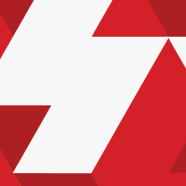
First things first: You can do this! Truly. In fact, you almost certainly already have, on your phone. As we said, iOS gave Flash the boot years ago, and Android followed suit in 2012. (Adobe AIR does allow developers to use Flash content in iOS and Android apps; we’re talking instead about the more prevalent Flash Player plug-in that got axed on both platforms).
In the early days of the iPhone, no Flash was a moderate annoyance. Certain sites wouldn’t load, certain videos wouldn’t play. Today, though, you’re more likely to meet a talking dog than a mobile site that won’t load because of a missing Adobe product.
That’s increasingly true on desktops as well, thanks in large part to the steady advance of HTML5, an open standard that’s been widely embraced for video (as of January, YouTube uses it by default; Netflix made the leap from Microsoft’s Silverlight even earlier). Gaming has made a small retreat as well; the Unity game engine severed ties with Flash in 2013.
There are, of course, still plenty of Flash Player holdouts; lots of casual games, Amazon Instant Video (on Chrome, at least; it uses Silverlight on Firefox, Safari, and Internet Explorer), lots and lots of pop-up video ads. They’re the sort of internet items, though, that you can go for days if not weeks without encountering, or caring that you’ve missed. The bottom line: While Flash used to be ubiquitous on the desktop, it’s not anymore. You likely won’t even notice that it’s gone.
Okay then! Ready? Here we go, broken down by browser
Chrome: Go to chrome://plugins in your search bar. Scroll down to Adobe Flash Player. Click Disable.
Safari: Go to Safari > Preferences. Click Security. Click Manage Website Settings. Click Adobe Flash Player. Go to the When visiting other websites dropdown and click Block.
Firefox: Go to the hamburger icon in the upper righthand corner. Click Add-ons. Go to the lefthand column and click Plugins. Go to the dropdown next to Shockwave Flash and select Never Activate.
Internet Explorer: Go to the gear icon in the upper righthand corner. Click Internet options. Click Programs. Click Manage add-ons. Click Shockwave Flash Client. In the lower righthand corner, click Disable.
And you’re done! You can also uninstall Flash altogether on Mac and Windows by following those links, but you’ll save yourself a lot of potential time and trouble—and reap the same benefits—by making strategic, browser-specific surgical strikes.
Feeling good? You should! Just remember that Segura’s right; Flash isn’t the only vulnerable software out there, and if it does disappear altogether you’ll need renewed vigilance elsewhere (looking at you, Java).
In the meantime, in the unlikely event you find yourself missing Flash too terribly, you can always go back. At least, until Occupy Flash—and its friends at Facebook and elsewhere—finally have their way.
